WiFi Kill For PC Installation steps would what you get in this article.
- Everybody wants an application which can kill other WiFi devices and we have brought you WiFi Kill in your PC.
WiFi Kill is an application in which you can kill WiFi of other connected devices .
How To Download WiFi Kill For PC Windows 10
We will help you to download this free WiFi Kill Application with 2 methods which are described below:-
- Install WiFi Kill using Bluestacks Android Emulator.
- Download WiFi Kill using NOX App Player.
So, we will start the downloading procedure of WiFi Kill For PC using Bluestacks Android Emulator:-
Method 1. Install Using by Bluestacks
1 Firstly, open your Web Browser and search for Bluestacks Android Emulator in the Address Bar.
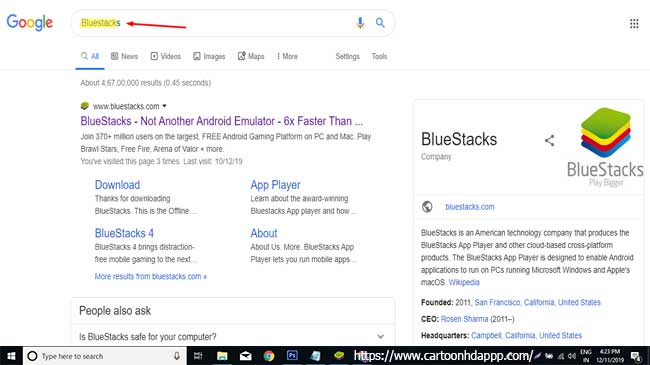
2 Install Bluestacks from its official website.
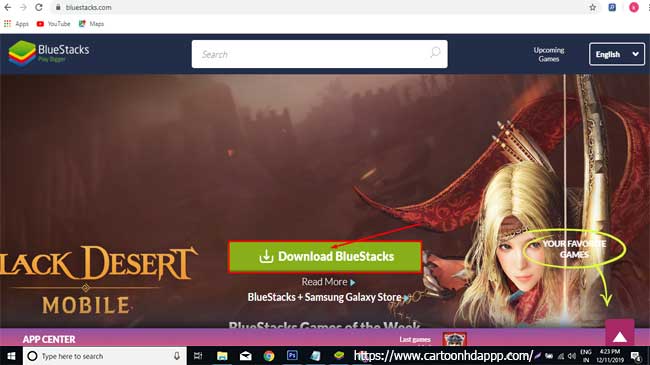
3 Launch Bluestacks from the location it’s installed in.
4 Click on Google Play store from the Home Screen of Bluestacks App.
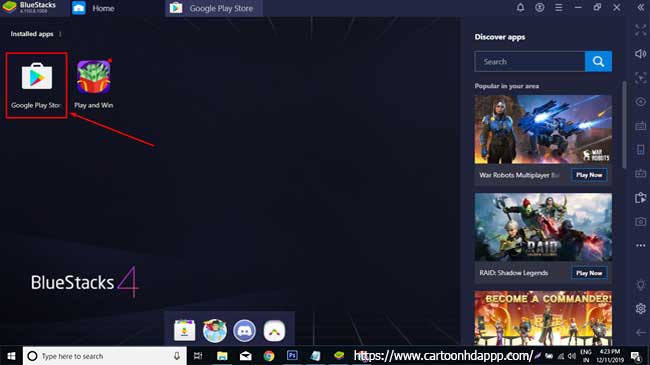
5 Sign in with your Google ID and search for WiFi Kill in the Play Store search bar.
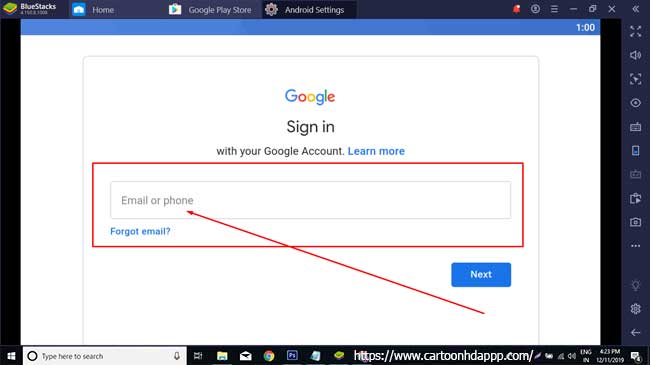
6 Click on install WiFi Kill and wait for a few seconds or a minute to finish installing. You can use the application.
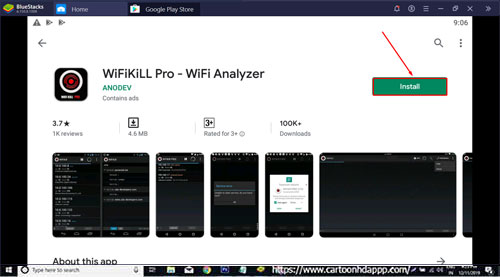
About App
Protect your privacy and data and only connect to Trusted Networks.
Simply add your trusted networks to the Trusted Network list in the app and only when one or more of those networks are nearby will your WiFi actually enable.
Check Similar Links : TorrDroid, ADM, Geeni App, XShare, Super Locker
To connect to any network use the Wildcard the name only. Or be extremely restrictive and only enable your WiFi when a network with the same name AND mac address is nearby.
Anyone that has left their WiFi on while driving knows how annoying it is when your trying to do something on the phone that requires network connectivity to only find out you device can’t access the resource.
This is because does not implement by WiFi (as oppose to 4G/LTE).
When your device switches between two WiFi hotspots or between a WiFi hotspot and a 4G/LTE network, your device looses all context what it was doing and needs to re-establish the session.
There are a lot of features of this application. Wanna have a look at the features. We are going to mention the main features which we think you should know before installing the application in your PC & Windows .
We are mentioning the features below.
Features Of WiFi Kill For PC Windows 10 & Other Version
Following are the features of WiFi Kill:-
- When driving it disables your WiFi.
- Disables WiFi if no trusted networks are nearby.
- If you are driving does not use GPS to determine.
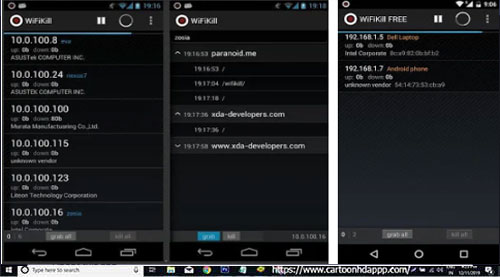
- Add Trusted Network by name and/or MAC Address.
- Comprehensive logging (e.g. When driving started, WiFi enabled/disabled, etc).
- For status and quick access of app it shows notifications.
- To only scan for networks when screen is on battery saver is available.
- Attractive Graphics.
- Smooth controls.
- Launch on one Go.
- No hang issues.
Let’s move ahead to the installation procedure of WiFi Kill For PC with NOX App Player:-
Method 2. Install Using by Nox App Player
1 Launch your Web browser firstly.
2 Search Nox App Player in the Search address bar.
3 Install Nox App Player from its official website.
4 Open the Nox App Player Application and launch Google Play Store which you will find on the Home Screen.
5 Sign in with your Google ID.
6 Search WiFi Kill and install it, Use it after installation is done.
So, that’s how you can install WiFi Kill For PC windows 10 with any of these two methods. We hope it will be easy for you to install the Application.
you can also visit : Keepsafe, Cloud VPN, ES File Explorer, MIPC, VPN 360
- Let’s know about the Application now so that you will have a reason as to why you want to install it. So, you’ll see the features of WiFi Kill For PC Windows & Other Versions and Application Information below.
We hope you like the features of WiFi Kill.
Now, you have the reason of installing WiFi Kill For PC Windows .
So, what are you guys waiting for? Download & Install WiFi Kill For PC now!
If you face any issues regarding the installation of WiFi Kill, you may ask us in the comments section below. We will surely help you with the best possible solution.
Thanks for reading the article. Have a nice day!
Table of Contents

Leave a Reply